How to modify setting contact details and add a logo
- From the home page, select the Modify contact details button.
- Update your contact details
- Update your organisations details.
- Add your organisation’s logo so it is included on every report (more details below).
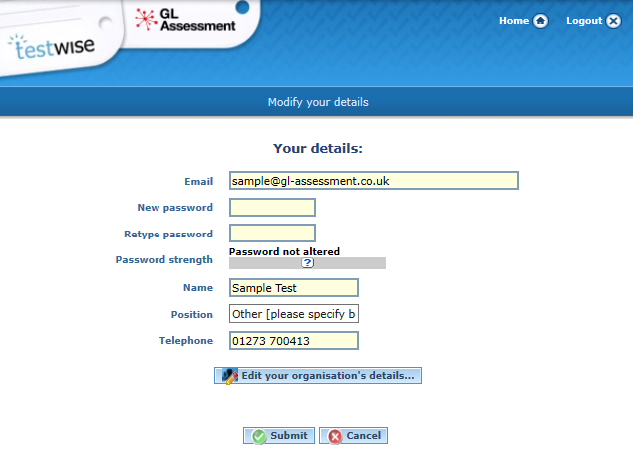
To upload your organisation's logo and edit contact details
A logo can be uploaded to the platform, which will automatically be included within all your organisation’s reports. Please note, only the main contact for the account can upload logos.
Note: Only JPEGs/GIFs/PNGs (recommended ratio width 6 by height 4) can be uploaded.
- From the Report Wizard home page, select Modify contact details;
- select Edit your organisation’s details;
- select browse and then choose the appropriate file;
- select Submit.
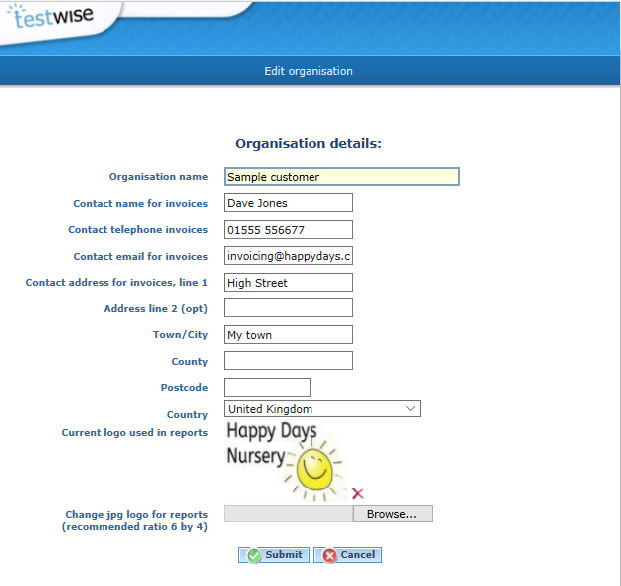
To return to the main menu, simply click on the ‘Home’ icon in the top right-hand corner.
Note: You will be logged out of the Report Wizard after 30 minutes of inactivity. Please be aware of this time limit and regularly save any ongoing work.

