How to log in
To login to the Report Wizard secure website, go to
http://rgt.testwise.net/wellcomm/.
Save this page under ‘Favourites’ or ‘Bookmarks’ for easy access.
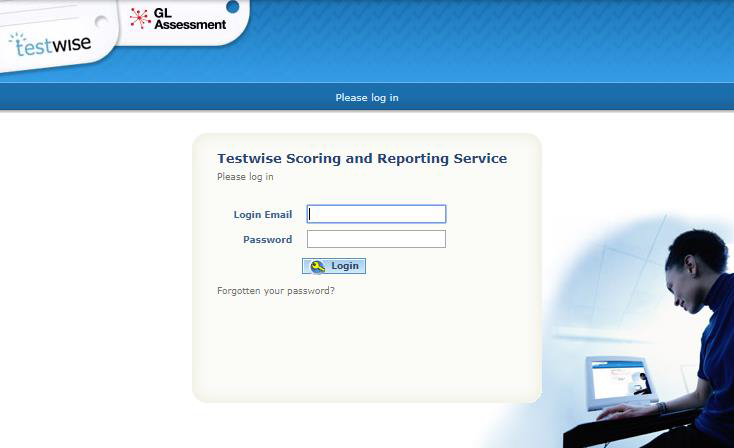
Enter your email address and password, as supplied by GL Assessment;
- select Login.
- Once you have logged in you will be asked to change your password.
Please note that if you have been transferred from Testwise then your temporary password will be your customer ID number.
Change your password
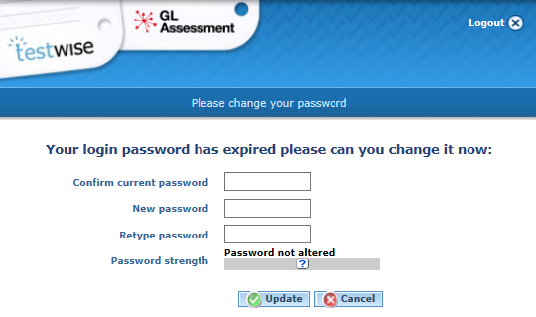
- Confirm your current password (as supplied by GL Assessment);
- type in your new password (following the password requirements below). Retype your password;
- select Update.
You will then be taken to the Welcome page, which contains the Terms of Service for the WellComm Report Wizard. In order to use the service, you will need to agree to these terms and conditions. Please read them and then select I agree at the bottom of the page if you wish to proceed. If you select I disagree, you will be logged out of the service.
Password requirements
✓ Must be 8 or more characters long
✓ Must contain both lower and upper case letters
✓ Must contain at least 1 digit or special character, such as ()!^&*+#?
✓ Must not contain all or part of your name, address or any researchable term that could easily be guessed (such as a birthday, a partner’s name or a job function)
✓ Must avoid simple substitutions (such as 1 for i, 0 for O, 5 for s) and obvious combinations and sequences (such as 1234abcd, p4s5w0rd)
✓ Must score ‘strong’ or ‘strongest’ on the ‘Password Strength’ indicator bar to be accepted

